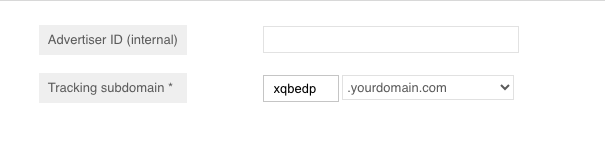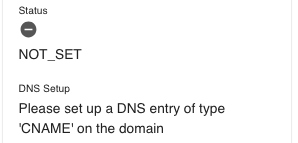...
When implemented on your online marketing platform, you will be able to provide your advertisers and partners a much higher tracking quality, which allows them to drive more business.
Enabling first-party tracking for new advertisers
Your Ingenious platform supports first-party tracking.
To enable first-party tracking for an Advertiser, a few things need to be done:
Decide on a tracking domain for your Advertiser. The tracking domain must be a subdomain of the Advertiser’s shop domain (
...
xqbedp.yourdomain.com). The sub-domain should be random (use this website to generate a random string: Random.org)
...
Raise a ticket in the Customer Support Service Desk to get support from our team and clarify open questions.
Go to Trail > Settings > Tracking Domains and create a new tracking domain. Important: It needs to be created without sub domain. Example:
yourdomain.com(the sub domainxqbedpwill be added in the next step)Go to Partnerships > Advertiser > Create new advertiser and create a new advertiser. For the tracking domain define your sub domain (see step 1, it needs to be a random string) and select your (top level) domain.
Now go to Access > Domains where you can find the tracking domain. Click on it to see the details: Here you can see the CNAME DNS record you need to set.
Your tracking domain needs to be connected to Ingenious through a CNAME-DNS-Record (read this article for how to setup the DNS entry).
...
Once the CNAME-DNS-Record is sucessfully done, you will see this in the UI and can start working.
Enabling first-party tracking for existing advertisers
In case you already have an existing advertiser and the domain should be changed, please contact your support team.
We will let you know the CNAME-DNS-Record you need to set up.
We change the tracking domain of your Advertiser on the platform for you and activate the Tracking Domain Redirect to automatically redirect tracking requests from the old Tracking Domain to the new one.
Now your new tracking domain is ready for tracking events. We notify you per email about that.Let the IT team of your Advertiser update the tracking tags for Conversion and On-page requests. The updated tracking tags are available in the Admin UI.
Notify your Partners that they can take the new tracking links from the Ad Media management in the Partner UI.
After you successfully enabled first-party tracking, we will keep the Advertiser’s old tracking links working. To ensure correct attribution between events of the new and old tracking domain, we will enable a cross-domain tracking mode, which will match events arriving at the old tracking domain to events of the new tracking domain so that there is a smooth transition. This will be enabled for a time period of 30 days, or longer if your Partners need more time to exchange tracking links. After that period we will disable the old tracking links.
...