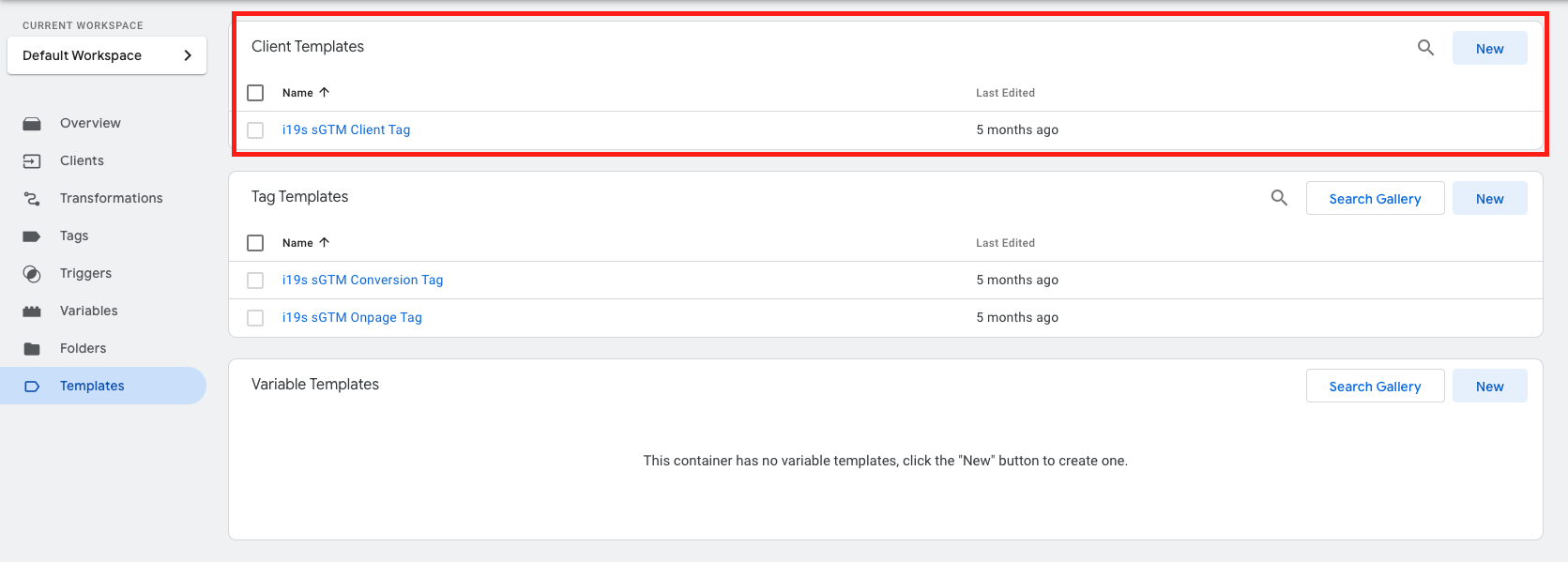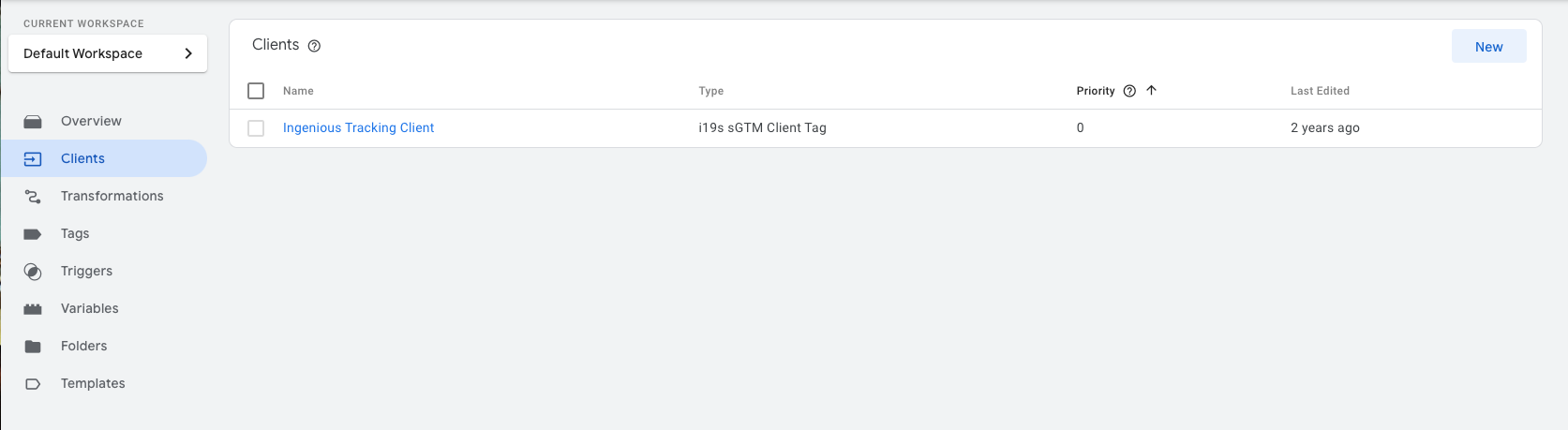...
By following this method, you can efficiently generate the basket variable in GTM using the new variable template and ensure accurate capture of product details during purchase events.
...
Implementing sGTM Templates
Server-side Google Tag Manager (sGTM) templates enable the deployment of tags directly on the server container, enhancing data security, improving site speed, and providing more control over data collection. This chapter focuses on implementing the sGTM client, sGTM onpage Tag, and sGTM conversion Tag.
Client side setup first
The setup of the client side templates (in the client side container) should be done first. See description above.
Important: For the client side templates, that are supposed to send data to the server side container, the tracking domain needs to be the tracking domain of your google tag manager.
sGTM Client Setup
Create a Server Container: In your GTM account, create a new server container if you haven't already.
Download sGTM client template: Download the sGTM client here.
Install the sGTM client template: Navigate to the “Templates” within your server container and click "New". Then import the template you just downloaded.
Deploy the sGTM Client: Navigate to the "Clients" section within your server container and click "New". Select the Ingenious Technologies sGTM client from the list of available templates.
Publish Changes: After configuring the sGTM client, publish the changes to make the client active. This step is crucial for ensuring that the server-side environment is ready to process incoming requests.
Implementing the sGTM Onpage Tag
Create a New Template: In your server container, create a new template and import the Ingenious Technologies sGTM Onpage Tag template.
Create a New Tag: In your server container, create a new tag and select the Ingenious Technologies sGTM onpage Tag template.
Configure the Tag: Fill in the required fields, such as specific settings related to your tracking needs. This tag is designed to capture and store click-in data, including generating and managing cookies for tracking purposes. Note: tracking domain is not needed and the advertiser Id is provided by the client side tag and the client.
Trigger Setup: Assign a trigger for the onpage tag, typically set to fire on all pages or based on specific conditions that match your tracking requirements.
Test and Publish: Before publishing, use the GTM preview mode to test the tag's functionality, ensuring it fires correctly and captures the desired data. Once verified, publish the changes.
Implementing the sGTM Conversion Tag
Create a New Template: In your server container, create a new template and import the Ingenious Technologies sGTM Conversion Tag template.
Create a Conversion Tag: Similar to the onpage tag setup, create a new tag in your server container for the sGTM conversion Tag. Choose the Ingenious Technologies template specifically designed for conversion tracking.
Tag Configuration: Input the necessary information, such as conversion ID, and any other relevant details that define the conversion event, such as conversion target, tracking currency, and basket details. Note: tracking domain is not needed and the advertiser Id is provided by the client side tag and the client.
Conversion Trigger: Define the trigger that will cause the conversion tag to fire. This is usually set to trigger on specific events, such as form submissions, purchases, or any other user actions that qualify as conversions.
Validation and Deployment: Use the GTM preview and debug mode to test the conversion tag's accuracy in capturing conversion events. Ensure all data is correctly recorded and matches your expectations. Once satisfied, publish the changes to deploy the conversion tracking.
Schema for server side implementation (sGTM)
...
In the provided illustration, we demonstrate a typical setup using Ingenious Tags:
...