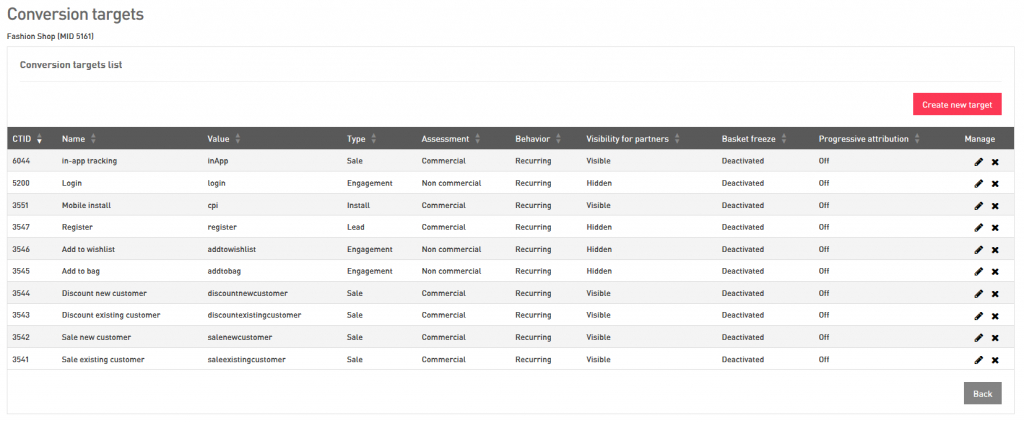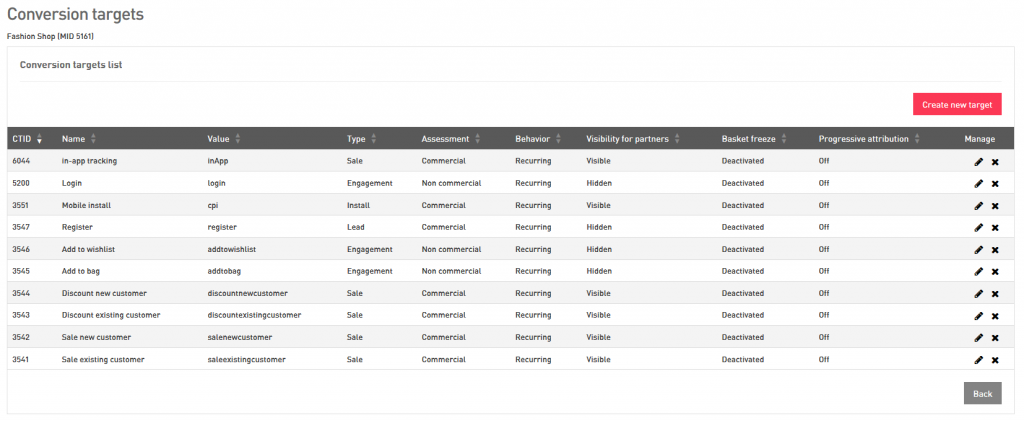What are conversion targets?
Watch this video to learn what conversion targets are all about:
| Widget Connector | ||||||||||
|---|---|---|---|---|---|---|---|---|---|---|
|
A conversion target is an online event on the website of your advertiser that is supposed to be tracked and rated by the platform. The most obvious examples of conversion targets are sales and leads. But there are more conversions on the website of your advertisers: your advertiser wants potential customers to sign up for newsletters, to add products to their carts and to login to their customer accounts, etc.. All of these events can be defined as conversion targets. Tracking them will enable you to analyze the behavior of customers on your advertiser’s website in detail and relate this behavior to partners, campaigns and ad media items, etc.
You can also use conversion targets to differentiate between sales. For example, it makes a difference whether the customer making the sale is a new customer, or a customer who made sales on the advertiser’s website previously. Whether a customer used a voucher or not might also be something you want to visualize in your statistics by using different conversion targets.
Don’t worry you will lose overview: when you register a conversion target, you also define a conversion target type, so you will be able to order your conversion easily. You can also define whether the conversion target is commercial or non commercial and whether the target should be visible in the reporting of your partners. Of course, sales and leads should always be visible, but there are other targets for which this is less relevant.
Creating a new conversion target
Getting started
If you haven’t already done so, login to your admin UI. Click on ‘advertiser’ in the main menu and proceed to click on ‘manage advertisers’. Go to the advertiser you want to create a conversion target for and click on the icon in the technical section. If you do so, a page will appear looking more or less like this:
As you can see, the page offers you an overview of all the existing conversion targets for this advertiser. To create a new one, click the button ‘create new target’ on the right top corner of the overview.
Defining the target
On the page appearing now, you have to enter the following details:
The name of your conversion target should be descriptive, unique and unambiguous: you, your advertiser and your partners should be able to understand what it means.
The value is the technical definition of the conversion target, which will be transferred via the tracking code on the confirmation page of your advertiser. Please make sure it is alphanumeric and does not contain any space characters.
The conversion type allows you to categorize your conversion targets. You can choose from the following options:
A click-in represents any successful arrival of a potential customer on an advertiser’s landing page. This can be the advertiser’s homepage, but also a website related to a specific campaign, a registration site or a site on which vouchers can be redeemed.
A video view is a rather specific type: it represents a customer watching a video.
A lead represents any target that allows your advertiser to identify a potential customer (name, email address, etc.) or a subscription for which a customer does not necessarily has to pay. Newsletter subscriptions can be regarded as a lead as well.
An engagement can be any conversion target which signalizes commitment from the customer to the advertiser: adding a product to a shopping cart, a registration for a customer account, a login to a customer account, adding a product to a wish list, etc.
An install represents any conversion target which requires customers to install an advertiser’s software on their devices.
A sale can be any conversion target which involves a customer paying for one or more of the advertiser’s products.
An acquisition is a sale which involves an enduring relationship between the customer and the advertiser: the conclusion of a contract for a communication service, a subscription for a magazine, etc.
A redemption is usually represents the usage of a voucher or any other item that entitles the customer to receive an additional service of the advertiser.
After you have selected the correct type of the conversion target, you need to choose whether the conversion target is commercial or not, i.e. whether it involves a payment of the customer to your advertiser, under ‘assessment’.
Under ‘behavior’, you define whether the conversion ends the customer journey or not. If you select ‘recurring’, conversions made after the conversion target will also be attributed to an ad space. If you select ‘unique’, conversions made after the conversion target will not be attributed to an ad space anymore.
After the behavior, you need to define whether the target will be visible in the statistics of your partners. Visibility is required for all commercial targets, for non commercial targets it might not always be relevant.
For some conversion targets, it could be relevant to apply a so called ‘basket freeze’. Please read this article for more information on the topic. Please note that if you apply basket freeze, you may need to do the following after you have finished the settings of the conversion target:
Set a time range in the tracking settings of the advertiser defining how long the attribution will remain frozen.
Go to the settings of the final commercial conversion targets and set them to ‘apply and unfreeze’, to make sure conversions will be attributed correctly.
For other conversion targets, it could be relevant to apply progressive attribution. Please read this article for more information on the topic. Please note that it is recommended to apply progressive attribution to a conversion target with a confirmation page that supports the transmission of a customer ID. When the customer ID is transmitted, the platform will be able to reestablish customer journeys fragmented by customers changing devices.
Editing a conversion target
Make sure you are on the page with the overview of all the conversion targets for the relevant advertiser, as was described above. Find the conversion target you want to edit and click on the icon under ‘manage’. If you do so, the page on which you initially created the conversion target will appear again. Here, you can adjust all the settings you need. After you have clicked on ‘save’ the target will be updated.
Please be careful when changing the value of the conversion target. As was mentioned above, this value is used to identify the conversion target in the tracking process. If you adjust it here, it should also be adjusted in the datalayer of your advertiser’s website.
Deleting a conversion target
Once again, make sure you are on the page with the overview of all the conversion targets for the relevant advertiser, as was described above. Find the conversion target you want to delete and click on the icon under ‘manage’. Please note that if you delete a conversion target, the conversions with the registered value will not be rated anymore.