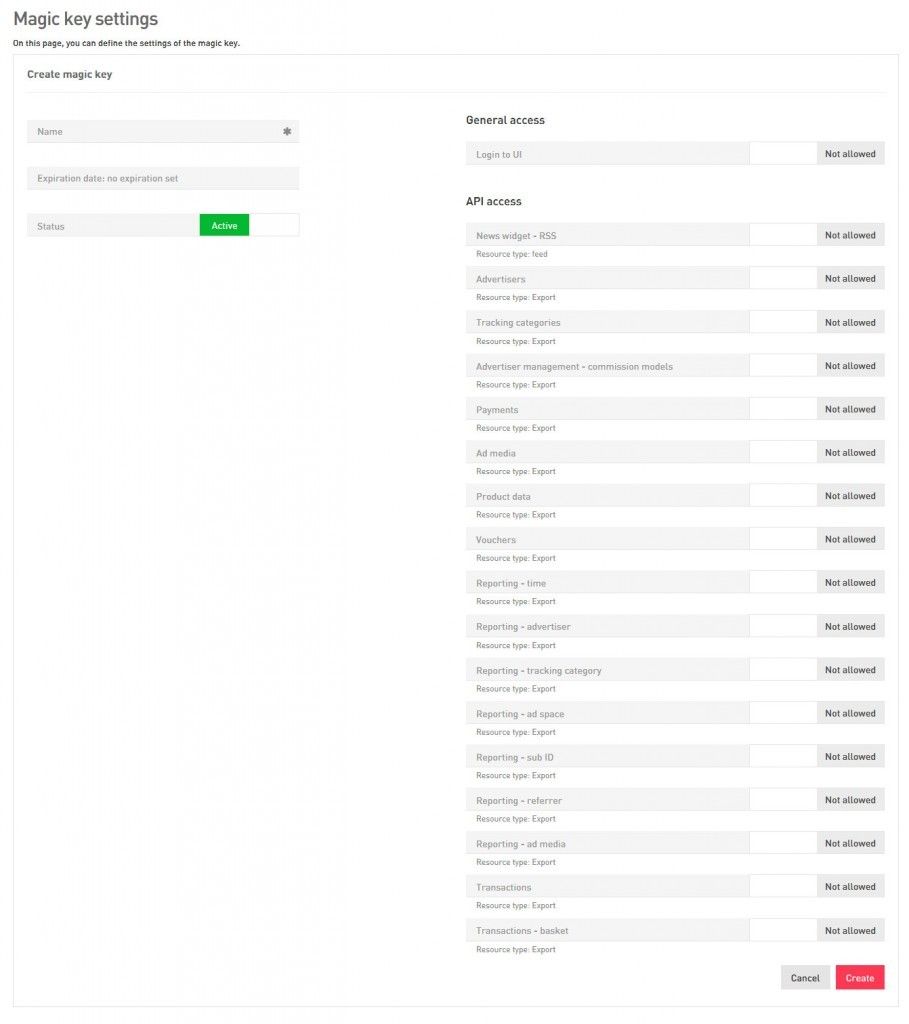...
| Code Block |
|---|
https://export-demonet.ingenioustech.biz/256a6f26-b72b-37f8e24ee373/adm-statssubid_2209.csv?filter[a:advertiser]=123&filter[timerange_type]=dynamic&filter[timerange]=thisweek1&filter[a:status]=3 |
Managing API keys
Every user has a default API key which is generated by the system. You will find your API key by going to the Credentials page. There you will find a key named Auto-Generated API Key (Created By System). You only need to create an API key if you need multiples ones.
You can revoke the default API key by deleting it. The system will create a new default API key automatically.
Getting started
In case you want to have multiple API keys for different use cases, you can create additional keys:
Make sure you are logged in to your admin UI, go to the right corner in the top bar and scroll over your username. If you do so, a small menu will appear. Proceed to click on ‘credentials’ credentials in the menu.
If you do so, a page will appear containing two panels. The upper panel allows you to change your password. The lower panel allows you to manage your API keys. It will look more or less like this:
...
The panel offers you an overview of all the API keys you have created so far. From left to right, you will find the name, the key itself and date on which you last used it, the expiration data and finally the status. Under ‘action’ action, you can find icons via which you can edit and delete the API key.
...
To create a new API key, start by clicking on the button ‘create Create new API key’ key in the right top corner of the panel. If you do so, you will see a page looking more or less like this:
...
Start by going to the left column of the page and give your API key a name. It is recommended to make sure the purpose of the key, such as exporting day to day reports, exporting ad media, etc.
Define an expiration date. When you API key has expired, it will no longer give access to your admin UI anymore. Please note this step is not mandatory and you can decide not to end the validity of your key, but for reasons of security it is recommended.
Make sure the status of your API key is on ‘active’
active.In the right column of the page, find a long list of different data you can export via your admin UI. Here, you need to define to what data the API key should give access to. To secure access to specific data, all you need to do is click on the switch next to the text, until you see the switch move from ‘not allowed’ to ‘allowed’. Of course, you can create a generic API key and secure access to all data, but due to reasons of security it is recommended to limit the amount of data your key gives access to.
When you are done, make sure you click on ‘create’create in the right lower corner of the page. If you do so, you will be taken back to the overview page, where you will see the new API key displayed.