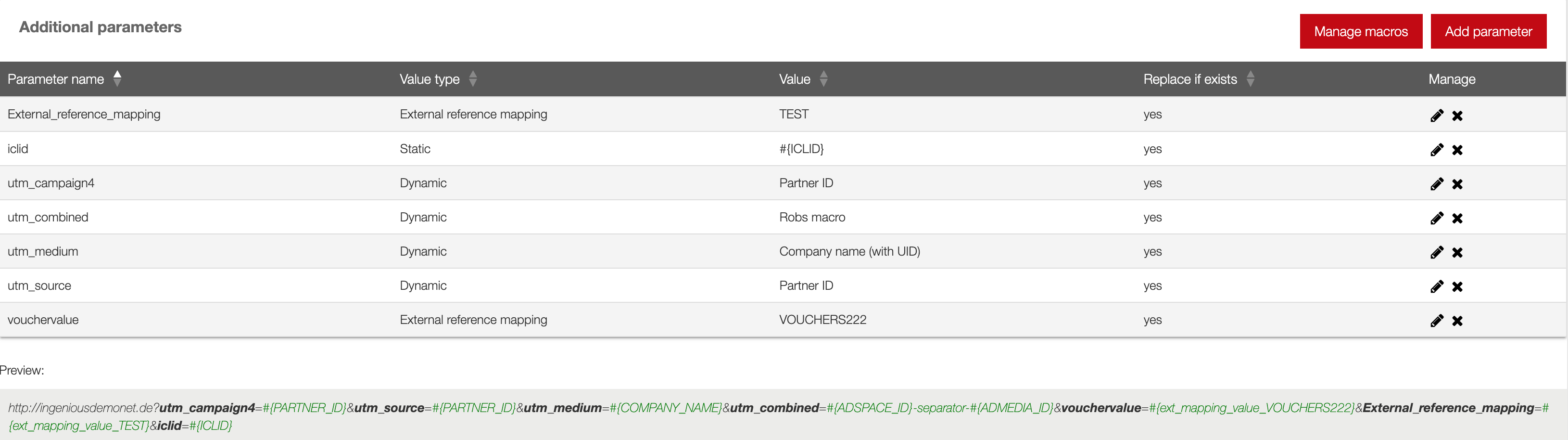Please note the tracking settings only cover general tracking settings. The attribution model, the cookie validity period and post view settings are managed by the attribution manager.
Make sure you are logged in to your admin UI, click on ‘advertiser’ in the navigation menu and proceed to click on ‘manage advertisers’. Find the advertiser you want to edit the tracking settings for and click on the icon in the setup section. If you do so, you will see a page is loaded looking more or less like this:
Now let’s have a look at what you can do on this page.
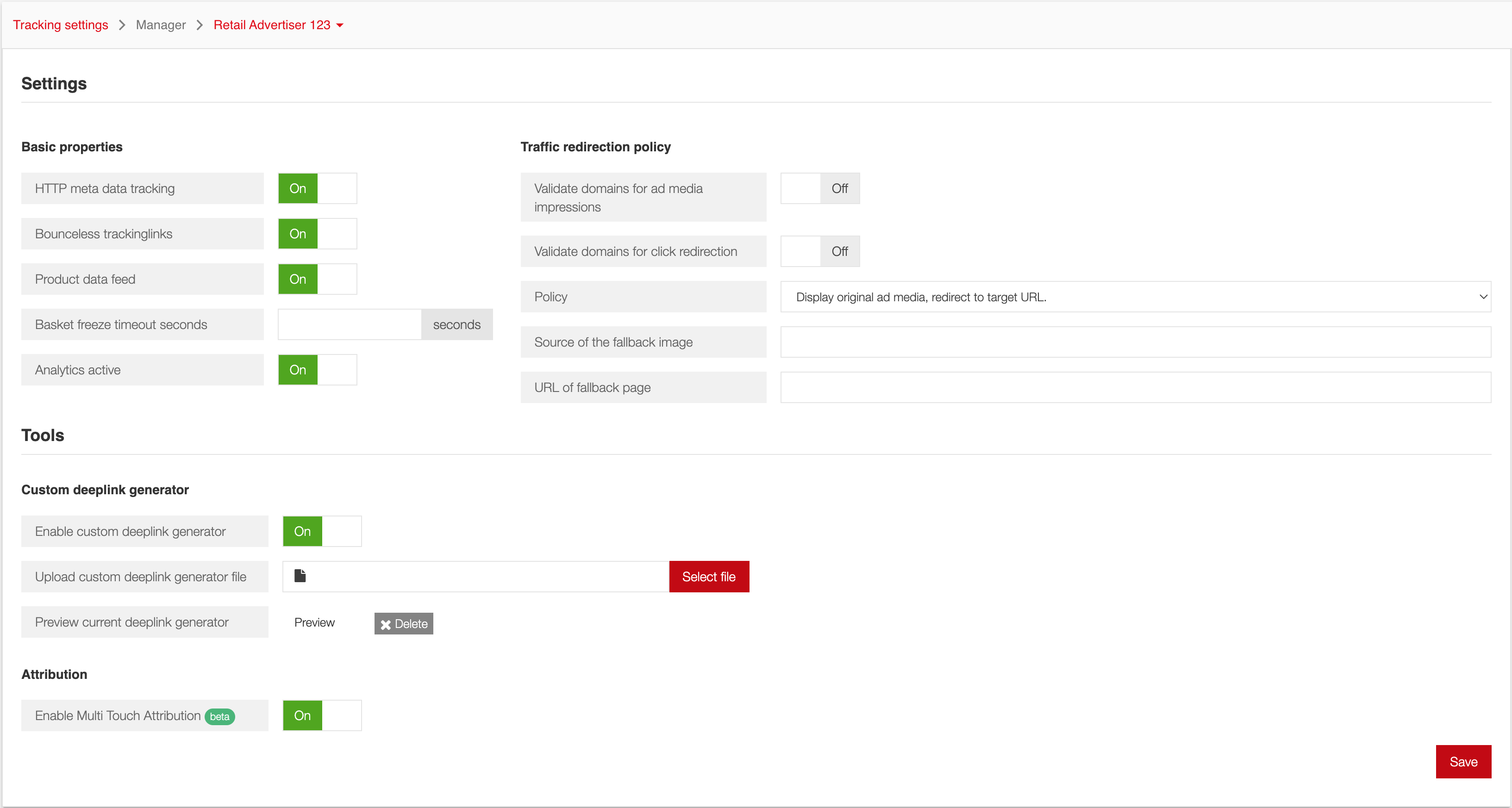
Under ‘basic properties’, you can define the following:
You can decide whether you want to provide your partners Bounceless tracking links.
When you want to provide your partners product data for this advertiser, you need to activate the product data feed.
Finally, you can define a time range for the basket freeze, in seconds. If you imply a basket freeze on a specific conversion target, conversions made after this target will be attributed to the ad space via which the conversion target with the basket freeze was generated. For more information on the basket freeze, read this article.
For ad impressions as well as for clicks it is possible to generate deep links. Basically this allows to redirect a tracking link to any ad media or any landing page. For further information read the article about working with deep links.
You can prevent publishers to link to domains outside of your shop:
activate the settings Validate domains for ad media impressions and Validate domains for click redirection. As of November 2022, both settings are activated by default for all new advertisers.
in the field below add the domain or domains (comma separated) that should be white listed for redirecting to (e.g. your_second_shop.com). For ad impressions this could probably be the domain of your ad server. You don’t need to add internal advertiser domains already defined under Advertiser Settings
remember to hit the save button to save your settings.
Please note the Validate Domains policy is applied only on deep links (tracking code having parameter trg)
When you deactivate an advertiser, partner, adspace or partnership, partners will sometimes remain to generate traffic. Conversions related to this traffic will no longer be rated. As for the traffic itself, you need to decide whether it will still be directed to the advertiser and whether ad media related to the advertiser will still be displayed. You do this under ‘traffic redirection policy’. You can choose from the following options:
Creatives will be displayed on the partner’s ad space (ad impression) normally and clicks will be directed to the target URL of the Creative.
Creatives will be displayed on the partner’s ad space (ad impression) normally, but clicks will not be directed to the target URL of the Creative, but to a fallback URL.
Instead of showing the Creative ad media on the partner’s ad space (ad impression), a fallback image will be displayed. Clicks clicks will not be directed to the target URL of the Creative, but to a fallback URL. As of November 2022, this option is activated by default for all new advertisers.
If you choose option 2 or option 3, please define the alternative landing page under URL of the fallback page. If you choose option 3, you will also have to fill out the URL of the source of the alternative image under source of fallback image and define the alternative landing page under URL of the fallback page.
Please note the options to handle invalid traffic does not affect Bounceless tracking links.
Option 3 is always applied on deleted partner or partnership.
There is no redirection on deleted advertisers. Http status (422, "Unprocessable Entity") will be returned instead.
A deeplink generator is a tool which allows partners to create a custom tracking link redirecting to any page of your advertiser’s website. Currently, you cannot activate the deeplink generator via the admin UI. If you need a deeplink generator and it hasn’t been installed yet, please contact the support team.
The Adjust default settings will only appear when you have activated Adjust as a partner. Adjust allows you to track events in mobile apps for your advertiser. If Adjust has been integrated, please make sure you fill out the following as default settings:
The default in-app landing page is the page in the mobile app where all mobile traffic will be directed. Of course, you can define an alternative in-app landing page for individual mobile ad media.
The default fallback URL is the page where mobile traffic will be directed in case customers do not have the mobile app installed on their mobile devices.
Controls whether Single Touch Attribution (STA) or Multi Touch Attribution (MTA) is applied
The additional parameter tool allows you to add parameters to all the tracking links of your advertiser automatically. Doing this will make it easier to connect platform with a different system. For comprehensive instructions on how to create additional parameters, please read this article.