The platform does not only enable you to manage the billing of partners and the invoicing of advertisers, it also allows you to manage the actual banking. You can directly payout partners via the platform and manage incoming payments related to advertiser invoices. Please note this tool is still in the beta phase.
The only requirement is that you create an online bank account with the German Fidor bank. This bank account will be connected with the banking feature on the platform, via a secured API. This connection will then be related to one of the entities registered on your platform, as they are the legal body responsible for the payout of your partners and the invoicing of your advertisers.
Please note that due to security issues, you cannot activate the banking feature yourself. Furthermore, the banking feature only allows you to transfer money to partners that have registered an IBAN and a BIC or SWIFT. If you are interested, please contact your support team.
To use the banking feature, you need to be logged in both to the admin UI of your platform and your online Fidor bank account. Start by logging in to your admin you, click on ‘finance’ in the main menu and proceed to click on ‘banking’ in the submenu. If you do so, you will see a page looking more or less like this:

As you can see, the page offers an overview of all the entities on the platform and shows you for which entities a connection with the online bank account has been established. To login, click on the button ‘connect’. If you do so, you will be taken to the website of the bank, where you need to login using the credentials of your bank account. After you have done this, you will be taken back to the banking feature on the platform.
When you have gone through the double login process, the banking feature will look more or less like this:

As you can see, the balance of your bank account and the username of the account owner are now being displayed. By clicking on the username, you can directly enter your bank account. Furthermore, you can see the number the number of confirmed payment entries (‘outgoing’). The number of payment entries here corresponds with the number of payment entries you have confirmed during the billing process.
To proceed, click on the link ‘outgoing’. If you do so, a panel will open up looking more or less like this:
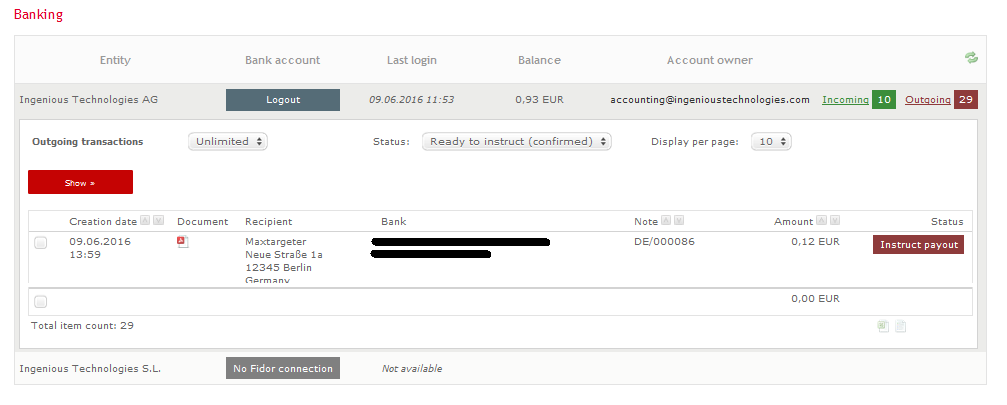
In the upper row of the panel, you can define what you want to display: you can sort payment entries by time period and by status. You can also define how many payment entries you want to display per page. When you are ready defining the settings, click on the button ‘show’ in the left lower corner of the page.
From left to right, the panel shows you the following information related to the payment entry.
The date on which the payment entry was created.
The payment entry in PDF format.
The recipient, i.e. the partner, along with the address the partner registered.
Under ‘bank’, the IBAN and the BIC the partner registered are displayed.
The ‘note’ represents a brief text that will be added to the conversion. You will find the number of the payment entry filled out here.
The amount of the payment entry.
Under ‘status’, you will find a button which allows you to instruct the payment. If the button is white instead of red as in the picture, please make sure you check the IBAN and/or the BIC of the partner and whether the balance on your bank account covers the amount of the payment entries. Please note you can instruct multiple payments at the same time by selecting the tick boxes on the left and subsequently hitting the ‘instruct payout’ button at the bottom of the panel.
As soon as you click on ‘instruct payout’, the invoice amount will be transferred to the bank account of the partner, as you can see when you login to your bank account by clicking on the username. You will see the status of the payment entry will be marked ‘payment instructed’. In the partner billing section, the payment entry will be marked as ‘paid’.
The baking feature is also capable of managing advertiser invoices and deposits. Let’s have another look at the image.
.png?version=1&modificationDate=1587998042391&cacheVersion=1&api=v2)
Next to ‘incoming’, you will find the number of advertiser invoices and deposits that you have confirmed and are due for payment. When you click on ‘incoming’, you will find further details. As soon as an invoice or deposit has been paid, it will be identified using the reference number. The status of the invoice or deposit will be set to paid.