Login your admin UI, click on ‘partner’ in the main navigation menu and proceed to click on ‘manage partners’. If you do so, you will be taken to a page containing a filter panel. To find a partner, you will need to define one or more filter options and click on the button ‘search’ at the bottom of the panel. If you do so, a list will appear below the filter panel containing the partners who match the criteria you selected.
Please note that if you use the default setting of the filter panel, you will see only active partners, i.e. partners that have been admitted to the platform. If you do not narrow down your filters, the list with partners will most likely be divided over several pages. You can adjust the number of partners displayed on one page by scrolling down to the bottom the page and adjusting the figure under ‘show’.
By using the filter panel, you can adjust the output of partners in the filter center. Let’s have a closer look at the panel:
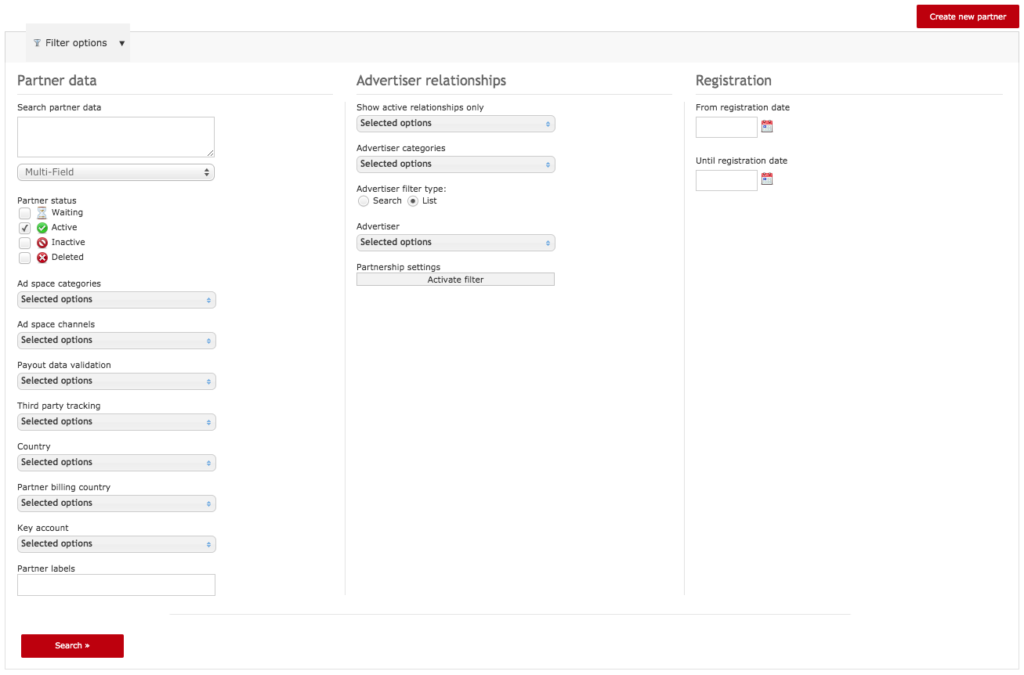
As you can see, the panel is divided in three columns: ‘partner data’, ‘advertiser relationships’ and ‘registration’. The column partner data allows you to filter out partners by means of the data they have registered:
First there is a field which allows you to search all partner data. To narrow down your search, you can also look for specific fields in the partner data: a partner’s name, the ad space a partner has registered, the user ID (UID) and the ID of the ad space (PID).
Below the search field, you can filter partners by their status. There are four different statuses:
When a partner is ‘waiting’ you will need to verify the platform application.
When a partner has the status ‘active’, it means he has been approved for the platform. Please note that this does not necessarily mean the partner has been admitted to an advertiser program.
A ‘deleted’ partner can no longer login to the partner UI.
An ‘inactive’ partner can still login to the UI, but is suspended from all advertiser programs and can no longer apply for new ones.
Below the partner status, there is a filter for ad space categories that were assigned to the the partners’ ad spaces. Please note this option will only work when ad spaces have been properly categorised.
It is also possible to filter by ad space channel of the partners’ ad spaces.
Further down you will find a drop box which allows you to filter partners by the status of their payout data, i.e. whether or not they have confirmed their billing data.
Then, you will find a option allowing to find partners who have integrated third party tracking tags. Via this option, you can also find partners who are waiting for approval of their tracking tags.
Further below, two drop boxes allow you to filter partners by country and billing country. The country represents the country in which partners are living; the billing country is the country in which their bank account is registered.
Then you can find the option of filtering partners by their assigned key account. All platform users are shown as options here.
Finally, you can filter partners by the labels you have been giving them.
The second column relates to the relation the partner has with advertisers. You can use the following filter options:
Via the first drop box, you can differentiate between partners who have been admitted to one or more advertiser programs and those that aren’t.
To next drop boxes allow you to filter active partners by advertiser category, by advertiser and by the commission model (partnership settings) that has been assigned to them.
Finally, the third column ‘registration’ allows you to filter your partners by registration date. When you are ready with your filter settings, all you need to do is hit ‘search’ in the left lower corner of the page.