This feature is relevant if you want to import creatives or change many creatives in bulk.
You will find the "Import"-button on the far right side of the main bar in the Creatives Manager.
The Creatives Manager allows you to import a file that contains multiple existing or new Creatives. The system expects a CSV file.
You can download an example import file here:
Download
In order to import, navigate to the Creatives Manager and follow these steps:
Click on the "Import"-Button. You will be redirected to the Imports Page
Now you need to select your CSV file (we expect semicolons as the delimiter)
Click upload and the import starts (it runs in the background so you can continue your work and see the results later)
If the upload was successful, you will get redirected to the Import Overview page where you can see a list of all your historical imports.
The Import Overview shows you the history of imports done for the selected advertiser. Furthermore, you can select an Import to view additional details in the Info Panel. These details include the number of new creatives, updated creatives and last but not least, the number of errors.
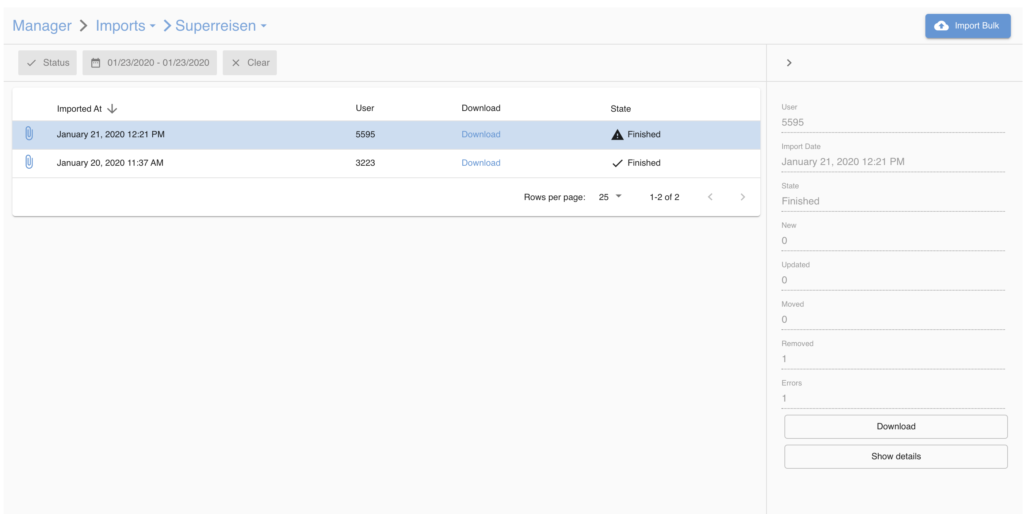
To view the changes in detail you can double-click on an import to view the detail page. Here you see every single line of the import again with a status. Again, you can select a row to view additional details in the Info Panel. This is primarily used to introspect errors and see if everything went as expected.
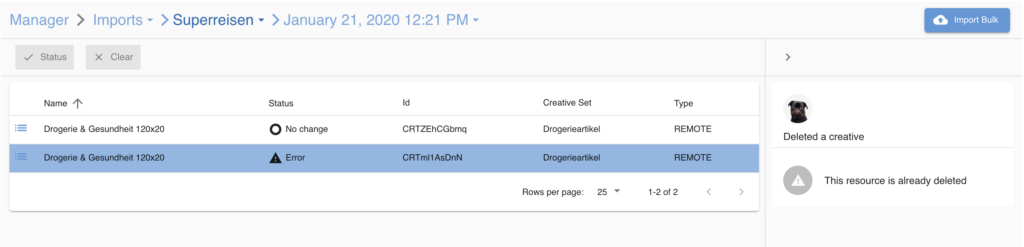
Note: Field in bold are mandatory. With the exception of the creativeCode. If no creativeCode is specified a new creative will be created. This feature does not work for image hosted creatives. For those you can use the bulk upload feature.
Field | Possible Values | Updateable | Description |
|---|---|---|---|
creativeSetCode | yes | ID of the Creative Set. When changed the creative will be moved to this creative set. Make sure the set already exists. | |
creativeSetName | Name of the creative set | ||
type | IMAGE_HOSTED, IMAGE_REMOTE, LINK, HTML | only for REMOTE_IMAGE to HOSTED_IMAGE | It's only possible to convert a remote image creative to a hosted image. |
creativeCode | ID of the creative. If empty, a new creative will be created | ||
externalReference | yes | Any arbitrary String, used as an ID in an external system | |
name | yes | the name of the creative | |
description | yes | Description of the creative, can be empty | |
targetUrl | yes | Target URL | |
link_content | yes | Only for link creatives. Will be ignored for other types. | |
htmlCode | yes | Html code, either the main content for an HTML creative or additionalHtmlCode for other types | |
image_imageUrl | yes | Only for image creatives. Will be ignored for other types. For hosted creatives the image will be uploaded via the ingenious system. | |
status | ACTIVE, HIDDEN, INACTIVE, DELETED | yes | Status of the creative |
altTag | yes | Alternative text will be visible in case the image could not be loaded. Only for image creatives. | |
width | yes | Only for image and html creatives. For image creatives: The system detects the size automatically. | |
height | yes | Only for image and html creatives. For image creatives: The system detects the size automatically. |