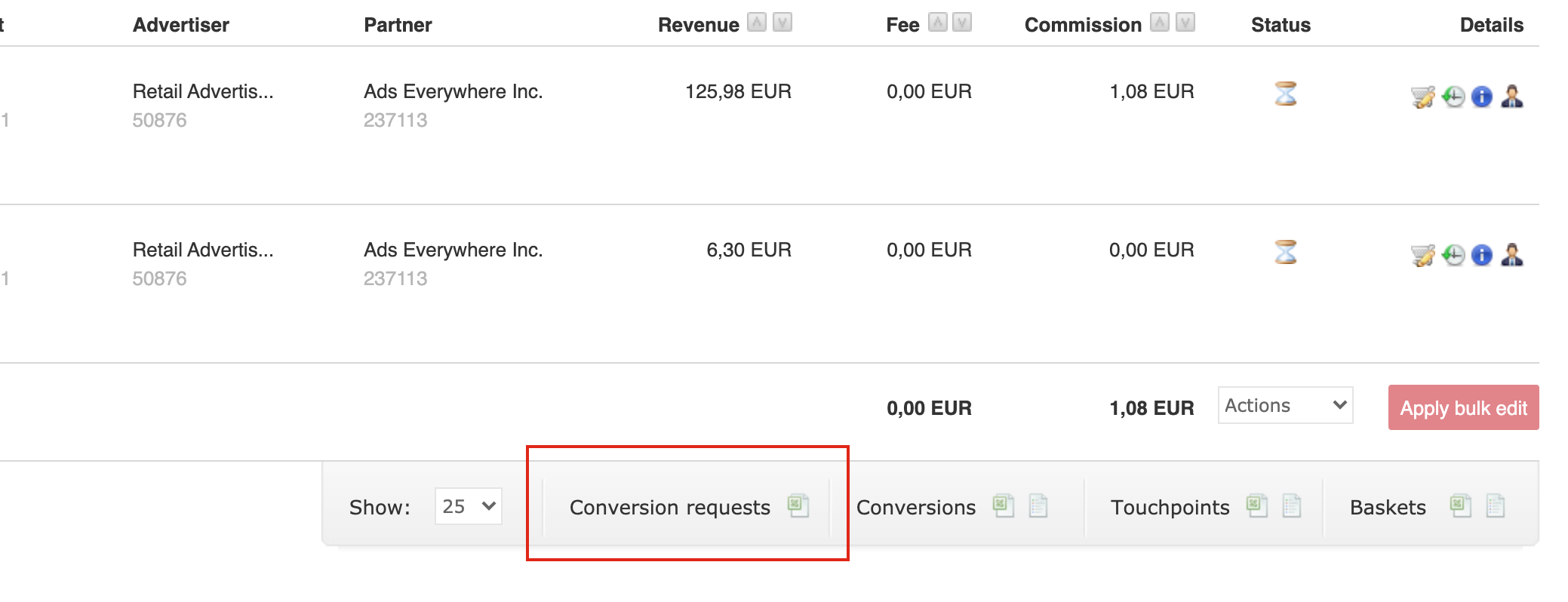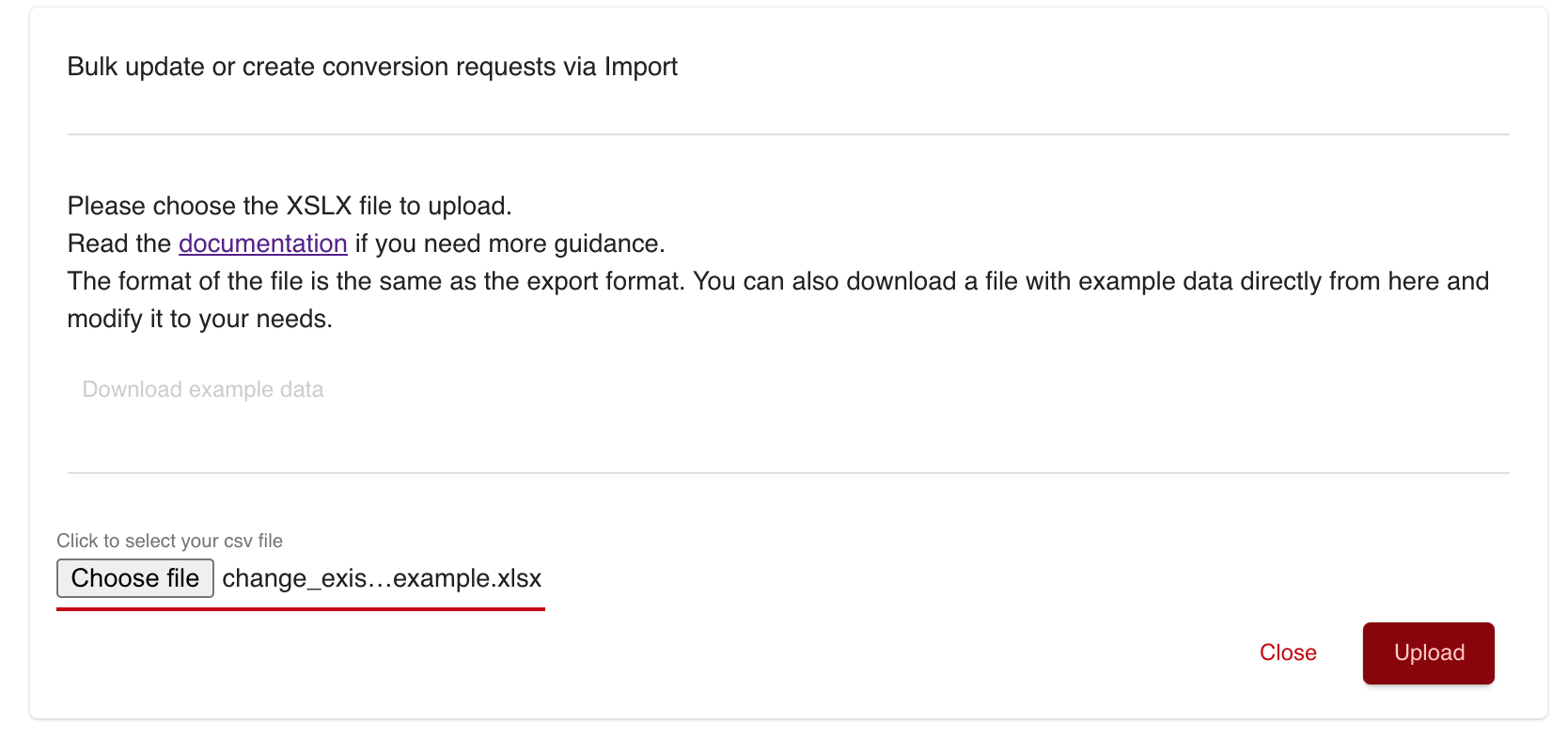...
We are introducing a new Feature called “Conversion Requests” which allows you to create and update Conversions by raising requests.
This can be done for one single Conversion by UI as well as by uploading a Conversion Request file in a new format
Things that
...
have changed
Only There is only one file format for creating and updated changing Conversions necessary.
Changes on basket positions will be possible by an upcoming release
Export of Conversions in a compatible format directly via Conversion Overview possible
File structure and data will be checked immediately with a more detailed message about wrong columns and data
...
We have introduced a new export that you can on the Conversion Overview page directly. This allows you to filter in a wider range like for Partner, Categories, Targets, specific Conversions, etc.
Go to Conversion Overview
Filter your Conversions by using Time, Advertiser, Partner, Adspace, Category, Target, Status or Conversion Id as well as Sub-Id 1 - 6, etc.
...
Once you filtered your Conversions, you cane can easily click on the new export for this result called “Conversion Requests”
You will receive a file which that is compatibly for the Import. of Conversion Requests
...
To change the Conversion from your result, you can now use the Export file from Conversion Overview. This upload allows you to change much many more filed files than the classical one. So you will see a lot of columns more than before.
...
| View file | ||
|---|---|---|
|
Have a look to at the example of the Conversion Request Import to get the complete file with all fields.
Change your values like Status (OPEN, REJECTED, CONFIRMED) or the target/category as well as revenue, commission, and fee. Please keep in mind, that all money values are stored in Cents. If you want to change the revenue to 1.23 €, you need to enter 123 as a Cent representation of this money monetary value.
Please keep also in mind that a request raised by a user needs to be accepted. As an admin which who has been used the classic Export/Import page before, you can upload these new request in
request statusacceptedGoto the Conversion Request Explorer or Conversion Request Import
Click on the
Import BulkButtonUpload your Conversion Request File for changing existing Conversions
After the file has been uploaded successfully, you are able to see all new Conversion Requests (change existing) in the Conversion Request Explorer
These requests will be processed immediately or stay in status
inquired, based on the request status that you have used in the import file.