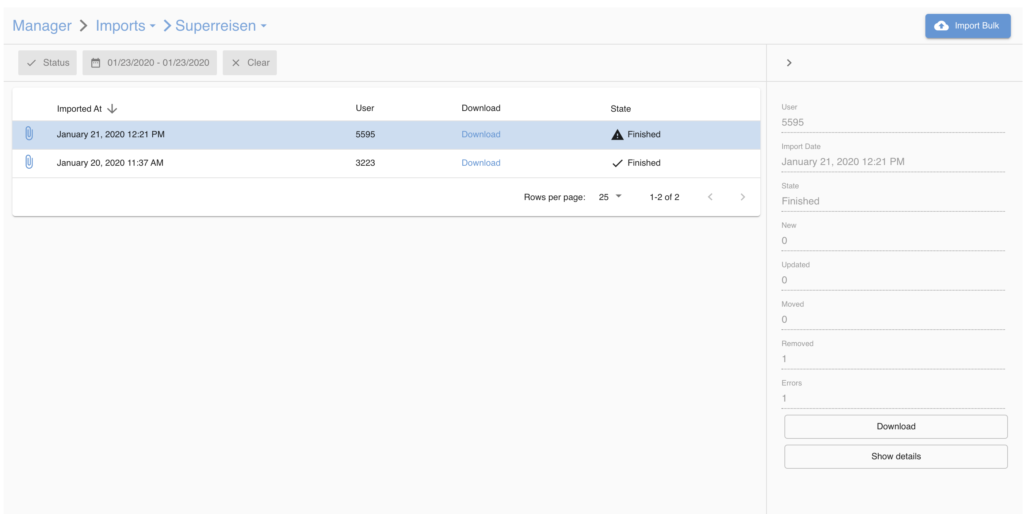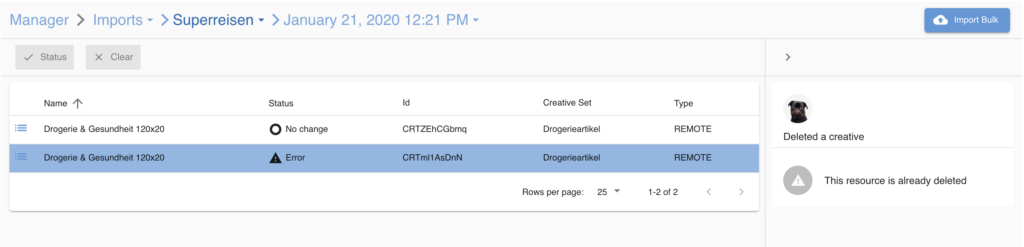Before you start
This feature is relevant if you want to import creatives or change many creatives in bulk.
Getting started
You will find the "Import"-button on the far right side of the main bar in the Creatives Manager.
The Creatives Manager allows you to import a file that contains multiple existing or new Creatives. The system expects a CSV file.
You can download an example import file here:
Download
In order to import, navigate to the Creatives Manager and follow these steps:
Click on the "Import"-Button. You will be redirected to the Imports Page
Now you need to select your CSV file (we expect semicolons as the delimiter)
Click upload and the import starts (it runs in the background so you can continue your work and see the results later)
If the upload was successful, you will get redirected to the Import Overview page where you can see a list of all your historical imports.
Import Overview
The Import Overview shows you the history of imports done for the selected advertiser. Furthermore, you can select an Import to view additional details in the Info Panel. These details include the number of new creatives, updated creatives and last but not least, the number of errors.
To view the changes in detail you can double-click on an import to view the detail page. Here you see every single line of the import again with a status. Again, you can select a row to view additional details in the Info Panel. This is primarily used to introspect errors and see if everything went as expected.
The file structure in detail
Note: Field in bold are mandatory. With the exception of the creativeCode. If no creativeCode is specified a new creative will be created.
[table id=68 /]