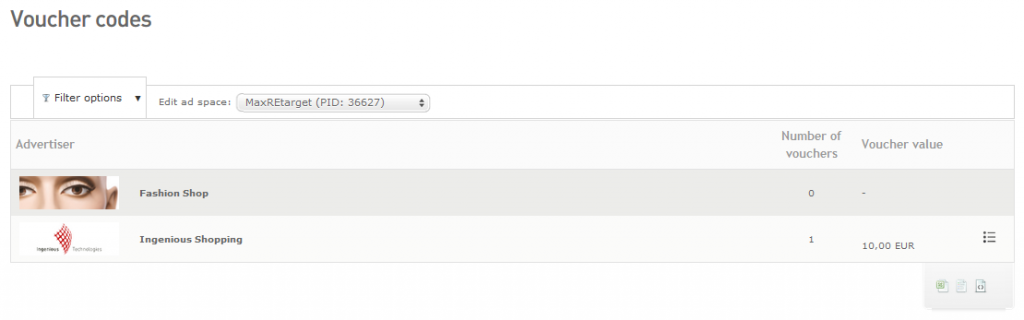Voucher codes policies
Vouchers are a highly effective and popular marketing tool. Therefore, advertisers will be careful in providing vouchers to their partners: they might want to reserve vouchers for partners who specialize in marketing vouchers, or to partners who bring in new customers. Therefore, the platform enables advertisers to allocate their vouchers on ad space level: they can limit the usage of a voucher to a specific ad space category, or even individual ad spaces. Partners who use vouchers that are not allocated to one of their ad spaces might find they don’t receive commission on the conversions they generate using vouchers.
Because vouchers lessen the margin, some advertisers also choose to give a smaller commission on conversions made with vouchers. Furthermore, vouchers will usually have a limited validity. Some vouchers aim at specific holidays, such as Christmas or Valentine’s Day, other voucher will be connected with a seasonal sale. Of course, these details will be made available when an advertiser provides you with vouchers.
Getting started
To find out whether the advertisers on the platform have provided you voucher codes, click on ‘voucher codes’ in the main navigation menu. If you do so, you will see a panel looking more or less like this:
In the top left corner, you will find filter options. You can use these them in case the number of advertisers providing voucher codes is very high. The filter options allow you to display voucher codes for specific countries and advertisers only, or sort out voucher codes by their validity.
Further to the right, you can select your ad spaces. As was mentioned above, voucher codes are allocated on ad space level, not on partner level. If you are working with multiple ad spaces, you might find some of the voucher codes will be available for one of your ad spaces. Therefore, always keep an eye on the ad space that is selected here. By default, your main ad space will be selected.
Voucher details
As you can see in the image above, the ad space has an active connection with two advertisers. For ‘Ingenious Shopping’, there is one voucher available. As you can see in the column further to the right, this voucher has a discount value of 10 EUR.
For further details of the voucher, click on the icon. If you do so, a small panel will open up looking more or less like this:
This panel contains all the details you need to market the voucher:
In the section on the left, you will find the discount value again, along with a specification on what products the discount can be applied.
In the section in the middle, you will find the validity period of the voucher. Please note that you should not market the voucher after the validity period has ended, because customers will not receive the discount anymore.
In the next section, you will find restrictions related to the vouchers. Some vouchers will be reserved for new customers only, other vouchers might demand a minimum order value.
In the section on the right, you will find information related to the commission model. As was mentioned above, some advertisers might lessen the commission due to the fact the margin on conversions with vouchers is lower. If the this is indeed the case, you will find the adjusted commission here. If the commission is not adjusted, you will be notified here as well.
At the bottom of the panel, you will find the actual voucher codes you can market via the ad space.
Exporting vouchers
To export the data related to the vouchers allocated to your ad spaces, use the small export icons in the right lower corner of the page:
You can export the data in XLS, CSV and XML format – just click on the corresponding icon. For a comprehensive overview of all the data in the file, please read this article. Please note you can also export the voucher data via the export page.