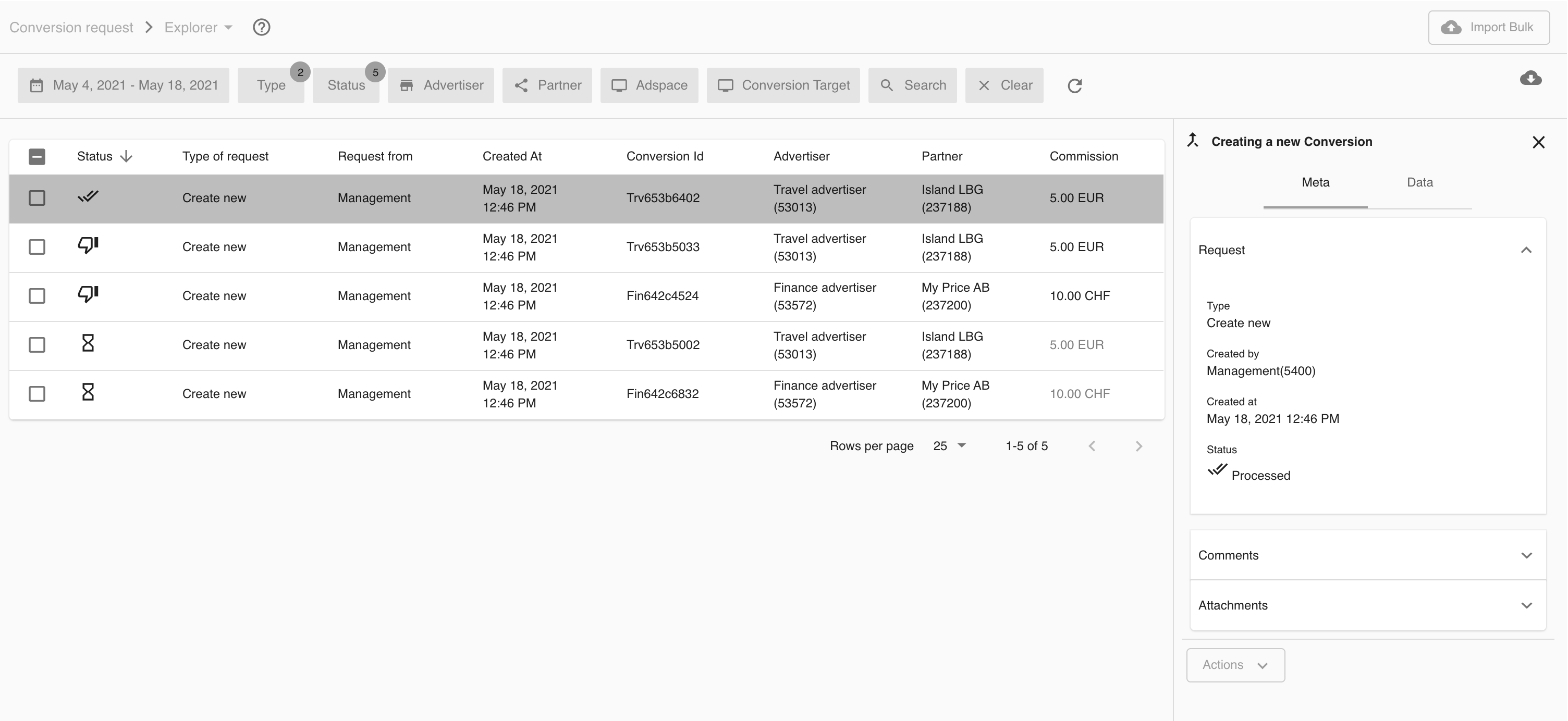What is the Conversion Request Explorer?
The Explorer allows you to raise and manage Conversion Requests. Every new inquired Conversion Request is shown. You can click on on each Conversion Request in order to display details of the request as well as the data about the conversion.
How ist the Conversion Request Explorer working?
The Explorer consists of three parts and you are able to
filter for Conversion Requests,
show a list of Conversion Requests in a table view,
show the complete Conversion Request in the info panel on the right
You can also create and update Conversion Requests by importing a file. If you want to raise a single Conversion Request, you can also do it manually with the create new functionality on the top right.
Filtering Conversion Requests
You can use the filter panel to filter certain Conversion Requests.
By default, all Conversion Requests in status ‘Failed', ‘Accepted’ or ‘Inquired’ that were raised in the last 14 days are shown.
Table View of Conversion Requests
Each filter result is shown in a table that gives you more information about
When was the Conversion Request created?
Who has created the Conversion Request?
What is the current status of the Conversion Request?
Which Conversion should be changed?
Which Advertiser and Partner is involved?
How much Commission needs to be paid and which Commission Model is used?
The info panel of a Conversion Request
On the detail view of a selected Conversion Request, you are able to see the complete request with data that also contain a list of Comments as Attachments
Comments are used for communication between parties involved. Usually the Partner to the Admin or Advertiser
Attachments can be used for the purpose of evidence. Partners may send additional information about the Conversion requested.
Beside this common request data, you are also able to check the Conversion that is requested for change. The detail view will show you all fields of the Conversion. Depending on the type of the Conversion Request, you will see
Create New
This type of Conversion Request is for a complete new Conversion.
All fields of the Conversions which were requested are shown.Change Existing
This type of Conversion Request is related to an existing Conversion. In that case, you will see all fields of the current Conversions. Those fields which will be changed by the Conversion Request are marked. That will help you to check the current and new values.
In both cases, the Conversion which is shown in the detail view is structured into three sections. Have a look to the Conversion section that shows all common information about the this Conversion. On Touchpoint section, you will be able to see any data about the Partner. Additional data are shown in last section.
Export of Conversion Requests
The current filtered list of Conversion Requests can be exported. Have a look to the export function with more information about this feature.