After your initial registration, you will have to confirm your email address via a link the platform will automatically send you. After you have done so, you need to wait for the platform administrator to accept you as a partner. If this is done, you will receive another email informing you whether or not you have been accepted. If you are accepted, you can login using the username and the password you provided during the initial registration.
In some cases, your account will be created by the platform administrator. In this case, you will receive an email inviting you to login to your account via a special link. If you click on this link or paste it into your browser, you will see a page where you can enter the username and the password provided by the platform administrator. After you have done this, you will see a pop-up window looking more or less like this:
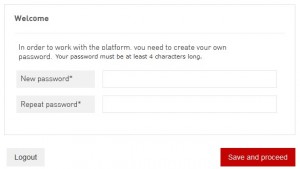
In order to proceed, the platform requires you to provide your own password. The new password needs to be different from the password provided from your admin.
On the login page, you will also find a link to the registration page and a link to the page where you can request a new password. If you want to change your password, just follow the instructions in this article.
When you login for the first time, it is possible you see a pop-up window looking more or less like this:
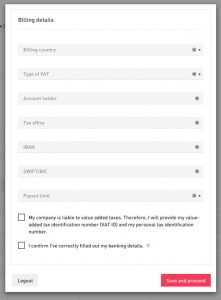
This window reminds you what you need to do in order to complete your registration. Usually, all you need to do is fill out your banking details, so the platform owner or the advertiser is able to pay you your commission. The buttons in the window will take you to the page in the UI where you can your data. If you want to fill out your banking details later, just click on the ‘close’ button in the right lower corner of the page. The reminder window will pop up again when you login next time.
After you have closed the reminder window or filled out your banking details, you will be taken to the dashboard of your UI. This page will look more or less like this:
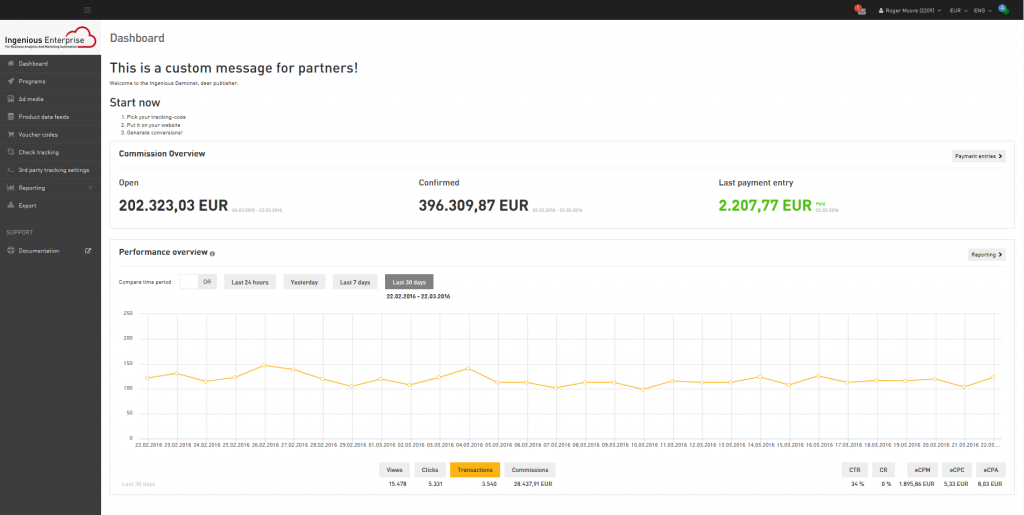
In the vertical bar on the left, you can find the navigation menu, which takes you to the different features. If you need more space for the page you are on, you can minimize the the navigation menu using the icon.
On the bottom of every page, you will find a link taking you to the article related to the page in the support center. You reach the main page of the support center by clicking on ‘documentation’ in the main navigation menu.
In the right corner, in the top bar you will find a few features that allow you to manage your account. Let’s go through them from left to right:
Via the icon, you can immediately enter the mailbox of your account. Any messages the platform owner and the advertisers send you will be stored here. The number in the red circle indicates the messages you have not read yet.
Next to the mailbox icon, you will find a small menu with the name you registered and the user ID of your account. Via this menu, you can manage the basic settings of your account, ad spaces, billing details and payment entries and also change your password.
The menu next to the main settings allows you to change the currency of the figures displayed in your account. For more information, for example on the currency rates applied, please read this article.
The next menu allows you to select the language of your user interface. Languages currently available are Dutch, English, French, German, Italian, Portuguese, Russian, Spanish and Turkish.
Finally, the color of the button in the right corner indicates whether there are any problems with the platform: green means everything is well, yellow means there is a minor problem and red means there is a system error. You can always find out more details about the problem by clicking on the button. If you see an additional blue spot, there has been an update. Information about the update can be found by clicking on it as well.
Let’s have a quick look now at what you can do with your dashboard.