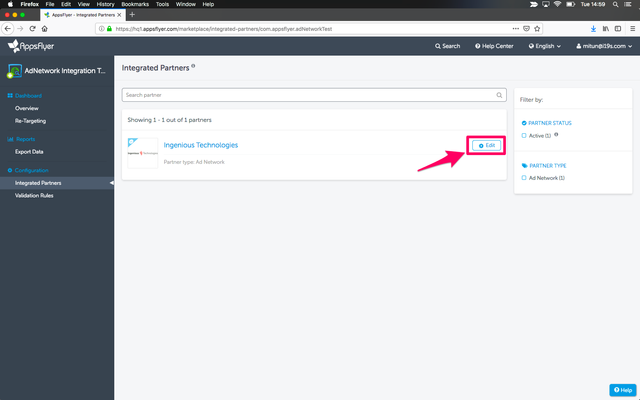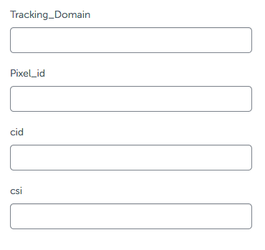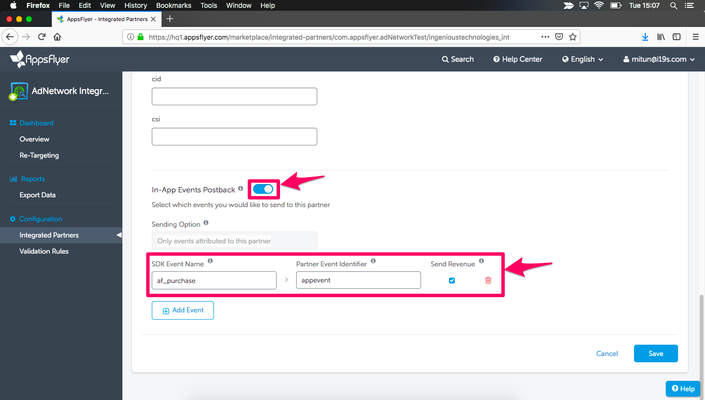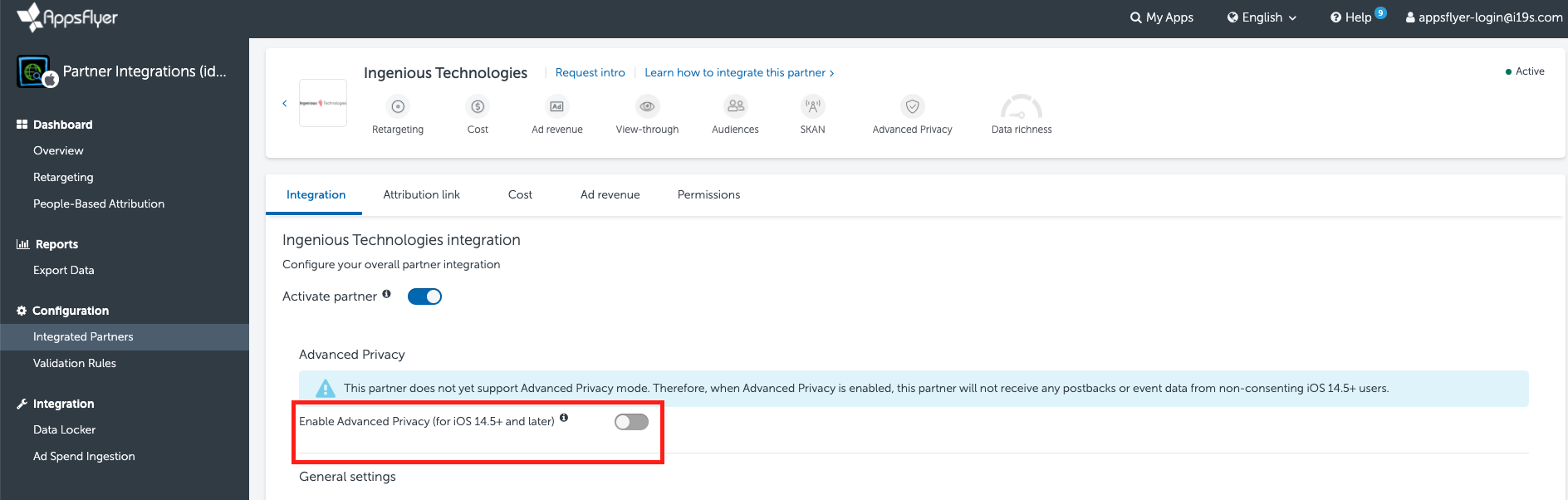appsflyer.com
Here you will find all relevant details for the Appsflyer integration.
What is Appsflyer for?
With the Appsflyer integration, View, Clicks, App Installs and In-app events are all trackable in both Ingenious and Appsflyer systems.
The Ingenious integration into Appsflyer means that you can either:
- Consolidate your app marketing data within the Ingenious platform automatically using our 1st party tracking
- Set up a cooperation to Appsflyer in order to start marketing your app
Combined with the Adjust integration, Ingenious now offers significant reach for Mobile App marketing.
The Appsflyer partner login page can be found here:
https://hq1.appsflyer.com/auth/login
Please get in contact with us in order to have a user account created for your team.
How to set up the integration between Ingenious Platform and Appsflyer?
The overall flow is:
Click → Ingenious Tracking → Appsflyer Tracking → Advertiser Landing page
Conversion → Appsflyer pixel → Ingenious pixel
We are using the Ingenious #clickID as the identifier for which adspace at Ingenious should win. It's important to note that Appsflyer bind the #clickID to the installed app, which means all subsequent in-app events will be attributed to the same relationship that won the install. If this is not desired then it's important to coordinate with Appsflyer to change using the Appsflyer clickID macro in the Ingenious pixel to something else.
Ingenious Tracking Setup
We use 2 conversion targets for tracking App Installs and In-app events, these are:
App Installs → appinstall
In-App Purchase Events → appevent
These are the default values, if they should be changed then this needs to be coordinated with Appsflyer. With Appsflyer it is possible to break down In-App Events further to:
Login
Registration Completed
App opened
Button clicked
The conversion targets for these would need to be agreed and communicated to Appsflyer in order to ensure they are set up in both systems.
Once the Conversion targets and Commissions are set up in Ingenious then you should move on to the next step, tracking setup in Appsflyer.
Appsflyer Tracking Setup
Log into the Partner account in Appsflyer and go to the "Integration Partners" configuration, you need to edit this partner in order to set up the tracking parameters:
On the next screen, you will see the following options for both General settings (App Installs) and In-App Events Settings:
That is where you define the following conversion pixel information (taken from the Ingenious platform):
Tracking_Domain→ e.g. marketing.ingenioustech.bizPixel_id→ Advertiser ID, e.g. 88084cid→ auto recommended, but you can use anything else you prefer (This parameter identifies the conversion and therefore should be unique.)csi→ use this if you want to do Lifetime Attribution or have a common identifier between the systems (This parameter transmits any ID given to the customer who placed the conversion. Use this for implementing cross-device tracking.)
There are a variety of other parameters which have been set up in the backend between Appsflyer and Ingenious (e.g. order value, currency). These parameters are just the ones which we decided should be able to be changed without needing any engineers.
The list of data transmitted to Ingenious with the tracking of appsflyer
Parameter | Description | Example |
|---|---|---|
cli | click id | 1-216cf1a4-7864-3f85-8695-fd6474b4f15v-a84450 |
trc | tracking category | default |
ctg | conversion target | appinstall |
orc | order currency | USD |
uv1 | operating system | android |
orv | order value | |
cid | appsflyer id order id (if available) | |
csi | customer ID | |
uv2 | appsflyer_id |
Please note, Appsfyler macro's cannot be used in these "dashboard parameters". However, if they are needed, it is possible and should be coordinated with them.
IMPORTANT, if you want to track In-App Events then you need to switch on the tracking and set up the events. This can be found towards the bottom of the page:
In order to test the integration, you will need to set up at least one creative in Ingenious which is explained in the next section.
IOS IMPORTANT NOTE
Due to the new IOS privacy, there are some partners that still doesn't support the Advanced Privacy mode.
In this case, please don't enable the Advanced Privacy
Ingenious Creatives Setup
The most important point to note with the creative setup is that Ingenious needs the clickID to be passed on click through and then back to us in the pixel in order for our tracking to work. Appsflyer will provide the click URLs which must then be set as the destination URL of the Ingenious creative. Below is an example Appsflyer URL which would be directly set as the destination URL for a creative:
The part in red is our Ingenious click ID macro.
Once at least one creative is set up, you can run tracking testing and after everything is successful then the campaign can move ahead. Below is a list of macro's which have been set up with Appsflyer and can be passed in the Appsflyer click URL and then received back in our conversion pixel (needs to be coordinated with Appsflyer, these are not standard in the basic pixel integration):
Appsflyer click macro = Ingenious click macro
c = #{AMC_NET_ALIAS}
af_siteid = #{PARTNER_ID}
af_c_id = #{ADVERTISER_MID}
af_adset = #{ADMEDIA_KIT_NAME}
af_adset_id = #{ADMEDIA_KIT_ID}
af_ad = #{ADMEDIA_NAME}
ad_ad_id = #{ADMEDIA_ID}
af_channel = #{ADSPACE_CHANNEL}
Publishers can pass sub IDs using &smc1,&smc2 up to &smc5. For your system that is &af_sub1 to af_sub5.
Troubleshooting
From the Appsflyer partner account you can download all postback data which would be necessary for any troubleshooting.